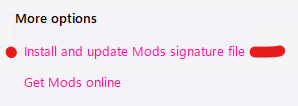Perform the following at your own risk. Microsoft does not support this program, which is maintained by an individual I do not know personally nor know their reputation well.
It is recommended to perform this cleanup only after a clean install. Using this after customizing or installing programs may end with undesired consequnces, such as missing required programs. As an example, QuickBooks requires XPS for PDF utilities (which can not be fixed with Intuit's fix tool automatically). It is highly recommended to take a snapshot or backup before proceeding.
My job and home life do not require much desktop workstation maintenance. Most CF Webtools staff are competent with their environment or use a client’s pre-packaged workstation. However, I set up workstations here and there for different reasons, mostly Windows 11.
But as you well know, Windows 11 comes with bloatware. I would manually uninstall as many programs and apps as I could. But some are forced to take residence.
BloatyNosy
Check out “BloatyNosy” (Bloaty ‘n Nosy). Self-described as “streamlines and houses all the essential settings under one app and allows you to disable and remove unnecessary features with just a simple click.”
This app is born as a way to simplify and combine “Privatezilla”, “Bloatbox for Windows 10”, and “ThisIsWin11 for Windows 11”.
After downloading the app from GitHub, you must extract and run the “BloatyNosy.exe” file. Press “Run anyway” if Microsoft Defender SmartScreen prevents you from running an unrecognized app from starting. You may bypass the “Torjan:Script/Wacatac.B!ml” virus warning at your own risk. It appears to be a false positive.
Press the “Analyze Windows x Build x.x” button to scan your computer for recommended actions. You will see results similar to this: (scroll up for more)
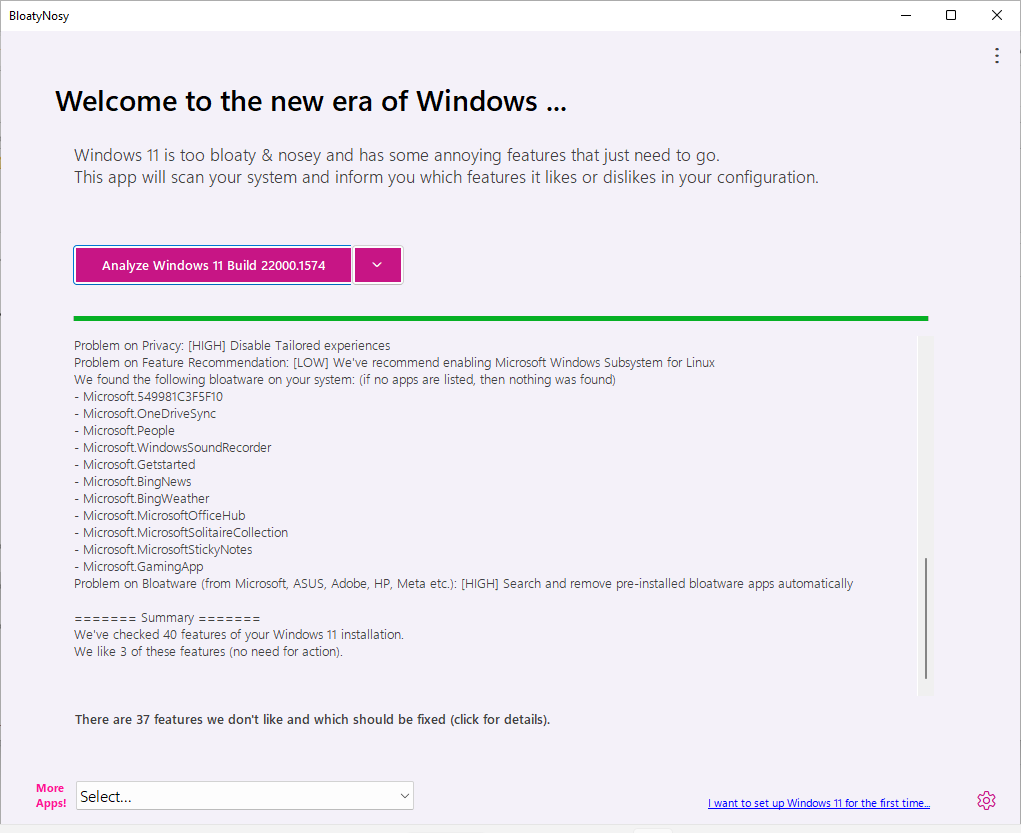
If you press the down arrow and press “Fix problems”, it will potentially do some things you do not prefer, such as setting a dark theme and enabling the Linux subsystem.
You may either press this “Fix problems” button and go with their recommendations listed in the list or press the (not so obvious) link below the list to choose what to do and not to do.


After completing your selections, press the “Fix problems” button.
You may have to manually input some confirmations, such as agreeing to source agreement terms when winget runs.
Once the checklist is complete, it will silently sit there without feedback. I recommend opening Task Manager and ensuring the “BlotyNosy” app is at 0% processor, then reboot. Task Manager can be found by right-clicking the Start menu icon and selecting it from the context menu.
Results
You will be left with programs such as “Xbox Game Bar” and “Xbox Live”. You will also notice bloatware apps listed in the start menu you thought would have been removed. However, they appear linked to installers and can be “unpinned “or “uninstalled” individually by right-clicking the icon. These include such programs as WhatsApp, Spotify, Disney+, TikTok, Instagram, and Messenger.
Other Options
You can also use “BloatFinder”, which removes pre-installed apps manually, and “WinModder”, which allows you to apply code snippets based on PowerShell and community scripts, individually. Also, check out “I want to set up Windows 11 for the first time”, where you can call a Windows 11 Setup/Assistant, customize your system step by step, and debloat it. And lastly, InstaPackage is integrated, which allows you to install some of the most important apps with a click and in bulk.

On the WinModder app, you may need to install the mods signature file by pressing the link: